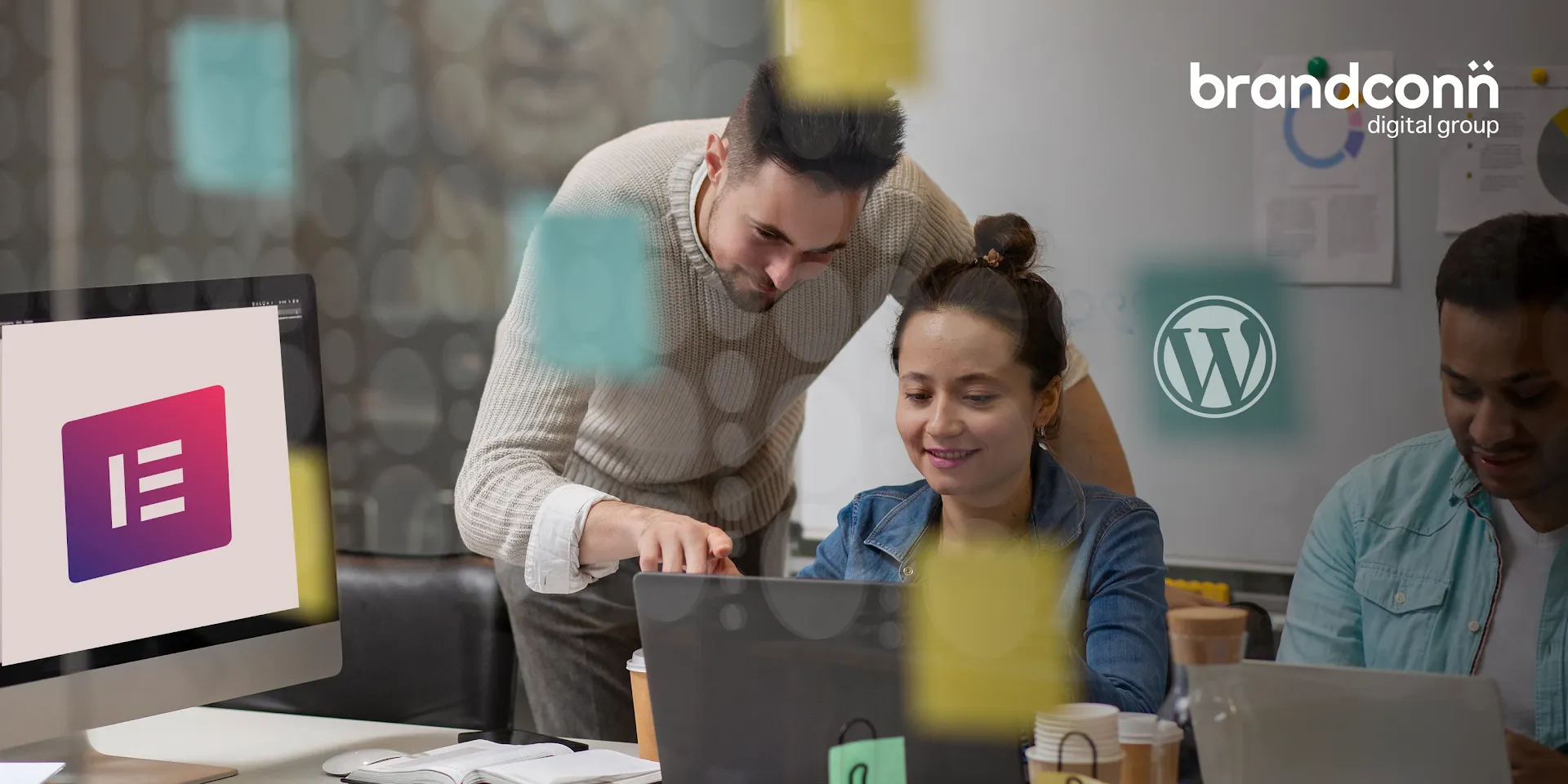
Elementor has become one of the most popular page builders for WordPress websites. It allows users to create stunning designs with a simple drag-and-drop interface. However, like any tool, it is not free from issues. Many businesses face WordPress Elementor builder errors that can disrupt workflow and affect website performance.
If you are building or managing a WordPress site, chances are you have already run into one of these issues. The good news is that most of these errors have straightforward solutions. Whether you are handling your site on your own or working with professional WordPress developers in India, knowing how to troubleshoot common Elementor problems can save you both time and stress.
Why WordPress Elementor Builder Errors Happen?
Before diving into solutions, it helps to understand why these errors occur. Elementor is a powerful plugin, but it relies on compatibility with your WordPress theme, other plugins, PHP version, and server resources. If any of these factors conflict, you may see issues ranging from broken layouts to pages that refuse to load.
A trusted WordPress Development Company in India often starts troubleshooting by checking plugin conflicts, server settings, and theme compatibility. Knowing where to look is the first step toward fixing the problem. If you’re new to website design, it’s worth exploring top WordPress page builders to compare Elementor with other tools and decide which best suits your needs.
Error 1: Elementor Widgets Not Loading
One of the most common WordPress Elementor builder errors is when widgets refuse to load or you see a blank screen in the editor. This usually happens because of memory limitations or plugin conflicts.
How to Fix It:
- Increase your PHP memory limit through wp-config or your hosting provider.
- Deactivate all plugins except Elementor and Elementor Pro, then reactivate them one by one to identify conflicts.
- Update Elementor and WordPress to their latest versions.
If you are unsure how to handle PHP settings, professional WordPress developers in India can help optimize your hosting environment for Elementor.
Error 2: Changes Not Showing on Live Website
Another frustrating issue is when you make edits in Elementor, but those changes do not appear on the live site. This is often caused by caching problems.
How to Fix It:
- Clear your browser cache and refresh the page.
- Purge the cache from your WordPress caching plugin if you are using one.
- Clear server-side cache through your hosting provider’s control panel.
- If the problem continues, disabling CSS print method in Elementor settings can sometimes resolve it.
In addition to fixing caching issues, you should also focus on website speed optimization. Our detailed guide on how to get rid of render-blocking resources in WordPress explains how to boost performance for smoother loading times.
Error 3: Elementor Stuck on Loading Screen
Sometimes, the Elementor editor gets stuck with a spinning loader and refuses to open. This can happen due to JavaScript conflicts or outdated PHP versions.
How to Fix It:
- Make sure your PHP version is at least 7.4 or higher.
- Check browser console errors to see if another plugin is causing conflicts.
- Switch temporarily to a default WordPress theme like Twenty Twenty-Four to rule out theme compatibility issues.
This type of error often requires technical expertise. A WordPress Development Company in India can quickly diagnose and resolve the root cause without risking site stability.
Error 4: Content Area Missing or Broken Layouts
If you see a message that says “The content area was not found on your page” or your design layout looks broken, it usually indicates theme compatibility issues.
How to Fix It:
- Ensure your theme supports Elementor.
- Switch to an Elementor-compatible theme such as Hello Elementor or Astra.
- Check if your theme has disabled the_content function, which Elementor relies on.
This is one of the reasons many businesses prefer hiring WordPress developers in India who are experienced with both theme customization and Elementor integration.
Error 5: Elementor Pro Not Working After Installation
Many users purchase Elementor Pro but find that premium widgets and features are not available after installation.
How to Fix It:
- Ensure that both the free Elementor plugin and Elementor Pro are installed and activated.
- Connect your Elementor Pro license key under the account settings.
- Update both plugins to the latest versions.
Licensing issues can often be resolved by reconnecting the account or reinstalling Elementor Pro.
Error 6: White Screen of Death in Elementor
Few things are more alarming than a completely blank screen when trying to edit with Elementor. Known as the White Screen of Death, this often points to memory or server issues.
How to Fix It:
- Increase your WordPress memory limit.
- Enable debugging in WordPress to identify the exact error.
- Check your hosting logs for critical issues.
Since this error may involve your server setup, many businesses turn to a WordPress Development Company in India for quick resolution. Beyond troubleshooting, it’s also smart to follow WordPress security tricks to keep your website safe so that vulnerabilities don’t lead to bigger performance problems.
Preventing Future Elementor Errors
Fixing errors is one thing, but preventing them is even better. Here are a few tips to keep your Elementor website running smoothly:
- Always update WordPress, themes, and plugins.
- Use a reliable hosting provider with adequate server resources.
- Avoid installing too many unnecessary plugins.
- Regularly back up your website before making changes.
- Test your site after each major update.
Following these steps reduces the chances of running into WordPress Elementor builder errors in the future.
Final Thoughts
Elementor makes building websites easier, but that does not mean it is free from challenges. From loading issues to broken layouts, the problems can be frustrating if you do not know where to look. The key is to understand the root cause and apply the right fix instead of making random changes.
For businesses that want a smooth experience without technical headaches, partnering with an experienced WordPress Development Company in India is often the best approach. Skilled WordPress developers in India not only solve Elementor errors quickly but also optimize your site for speed, security, and long-term performance.
By addressing these common issues and working with professionals when needed, you can make the most of Elementor and keep your WordPress website running flawlessly.